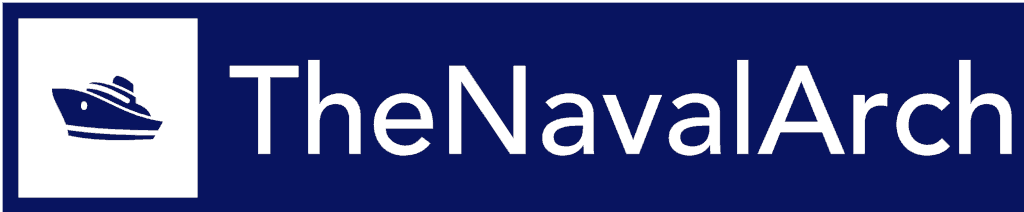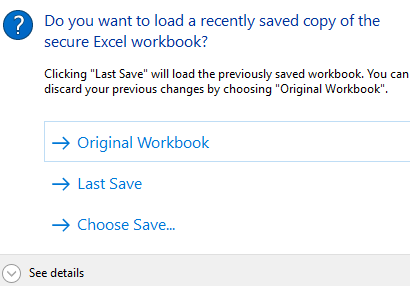Q. Are your products perpetual or annual?
A. All products are available on an annual license basis. There are no perpetual licenses available
Q. Can I use the software on multiple computers?
A. No. One license is available only on one machine. For use on multiple machines, additional copies need to be purchased.
Q. Does my credit card gets automatically debited every year for the subscription?
A. No. Once the 1-year validity of the product expires, you need to come back to the website to re-purchase it for another year
Q. Can I use a bank transfer for making payments?
A. Yes, but due to the high transaction charges involved, we recommend bank transfer only if the order value is more than USD 300.
Q. What file do I receive upon purchase?
A. You’ll receive an ‘exe’ file that you can download using the links sent to you by email after purchase.
Q. I cannot find the file download link after purchase.
A. The download links are shown immediately upon checkout and are also sent by email immediately upon purchase. If you didn’t find any email, please check your SPAM folder. If you still didn’t receive it, please get in touch immediately at info@thenavalarch.com
Q. Can I purchase multiple products at a time?
A. Yes, you can purchase multiple products by just adding them to your cart.
Q. Do you have any bulk discounts available?
A. Yes, a 5% discount is available for all purchases above USD 200
Q. Do you have any discounts available for students?
A. Yes, we do have a 30% discount for students. You need to write to us from your student email account.
Q. How do I download the app I purchased?
A. The app can be downloaded from the download links immediately shown after purchase. The links are also sent by email. Please check your SPAM if you didn’t receive them. You can write to info@thenavalarch.com if you still didn’t receive the link.
Q. My computer security has blocked the exe file downloaded. What do I do?
A. All our files are certified safe through a security certificate. You can unblock the file, or ask your IT department to unblock it.
Q. How do I get my activation key?
A. The activation key is sent by email immediately upon purchase. The format of the key is ‘<purchase email address>-<purchase order number>’. For example, if the order number is 12345 and the email address used for purchase is xyz@abc.co, then the activation key is ‘xyz@abc.com-12345’ (please note that the hyphen ‘-‘ in the middle needs to be added)
Q. I didn’t receive my activation key
A. Please check your SPAM. The key format is simple, please see the reply to the question above ‘How do I get my activation key?’
Q. My activation key didn’t work.
A. Please make sure you’re connected to the internet when activating. If the key still doesn’t work, please write back to us on info@thenavalarch.com
Q. How do I save my work?
A. Except apps that are customized to a vessel, all other apps provide the option to save the data of the calculation in a special .xlsc file. To save the data, go to File -> Save and select the destination where you would like to save the file.
Q. How do I open a previously saved work?
A. A previously saved work will be in the form of its .xlsc file. When you start the exe file, you’ll be prompted with the below three options (see below). To open the file in the form it was originally downloaded, select ‘Original Workbook’. To open the last saved data, select ‘Last Save’. To open a previously saved .xlsc file, select ‘Choose Save’, and open the .xlsc file from the prompt.
Q. My product doesn’t allow me to save. Why?
A. Some products that are custom-made for a vessel, or trial versions of products won’t have the save feature. Please email us if you need more help.
Q. Can I edit the formulas?
A. Formulas are non-editable. If you need help in changing the formula, please get in touch with us.
Q. I am getting errors when I open the program. The program doesn’t open or is giving a blank screen.
A. Please get in touch with us at info@thenavalarch.com with your Windows and Excel version details.
Q. Can I customize the look of the program?
A. Yes, you can change the formatting of the excel sheet, but formulas are non-editable
Q. How do I print the whole calculations?
A. To print, choose File -> Print and select ‘Entire Worksheet’ to print the entire calculation.
Q. Can I edit the non-blue cells?
A. The non-blue cells are output cells, while blue cells are input cells. Only the blue input cells should be edited, and the non-blue cells should be left untouched.